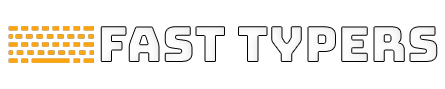If you’re a mechanical keyboard enthusiast, you know that customization is the name of the game. And when it comes to customizing your keyboard, QMK firmware is the tool you need. With QMK, you can unlock the full potential of your mechanical keyboard, create macros, and customize the layout to suit your typing style and preferences. In this article, we’ll walk you through the process of customizing your mechanical keyboard with QMK firmware.
What is QMK Firmware?
QMK Firmware is an open-source firmware that allows you to customize your mechanical keyboard’s behavior. It’s used by keyboard enthusiasts and professionals to create custom keyboard layouts, macros, and shortcuts. QMK Firmware is compatible with most mechanical keyboards, and it’s easy to use, even if you’re not a programmer.

Benefits of Using QMK Firmware
There are several benefits of using QMK Firmware to customize your mechanical keyboard:
- Customizable Layout: With QMK Firmware, you can create a layout that suits your typing style and preferences. You can change the position of keys, add new keys, and create macros to automate repetitive tasks.
- Macros: QMK Firmware allows you to create macros that automate repetitive tasks, like typing out your email address or opening a specific application.
- Layers: With QMK Firmware, you can create multiple layers on your keyboard, each with its own set of key mappings. This allows you to access additional functions and shortcuts without having to reach for the mouse or keyboard.
- Open-Source: QMK Firmware is open-source, which means that anyone can contribute to its development. This has resulted in a vibrant community of keyboard enthusiasts who create and share custom keyboard layouts and firmware.
Getting Started with QMK Firmware
To get started with QMK Firmware, you’ll need a few things:
- A mechanical keyboard: QMK Firmware is compatible with most mechanical keyboards, but you’ll need to check if your keyboard is supported.
- A computer: You’ll need a computer to download and install the QMK Firmware, as well as to customize your keyboard.
- QMK Toolbox: QMK Toolbox is a software tool that allows you to flash your keyboard with QMK Firmware. You can download it from the QMK Firmware website.
- QMK Configurator: QMK Configurator is a web-based tool that allows you to create custom keyboard layouts and download the firmware. You can access it on the QMK Firmware website.
Once you have all of the necessary tools, you’re ready to start customizing your mechanical keyboard.
Customizing Your Mechanical Keyboard with QMK Firmware
Customizing your mechanical keyboard with QMK Firmware involves two main steps:
- Creating a custom layout using QMK Configurator
- Flashing your keyboard with the custom firmware using QMK Toolbox
Step 1: Creating a Custom Layout
To create a custom layout using QMK Configurator, follow these steps:
- Go to the QMK Configurator website and select your keyboard from the list of supported keyboards.
- Use the drag-and-drop interface to create your custom layout. You can add new keys, change the position of keys, and create macros.
- Once you’re satisfied with your layout, click on the “Compile” button to generate the firmware.
- Download the firmware file to your computer.
Step 2: Flashing Your Keyboard
To flash your keyboard with the custom firmware using QMK Toolbox, follow these steps:
- Connect your keyboard to your computer.
- Open QMK Toolbox and click on the “Open” button to select the firmware file.
- Put your keyboard in bootloader mode. The method for entering bootloader mode varies depending on the keyboard, but generally involves pressing a combination of keys or buttons.
- Once your keyboard is in bootloader mode, click on the “Flash” button in QMK Toolbox.
- Wait for the flashing process to complete. This may take a few minutes.
- Disconnect your keyboard from your computer and test out your new custom layout.
Congratulations! You’ve successfully customized your mechanical keyboard with QMK Firmware.
Tips for Customizing Your Mechanical Keyboard with QMK Firmware
Here are a few tips to help you get the most out of QMK Firmware:
- Start small: If you’re new to customizing your keyboard with QMK Firmware, start with a small project, like creating a custom macro. This will help you get familiar with the software and the process.
- Use the QMK Firmware community: The QMK Firmware community is a great resource for keyboard enthusiasts. You can find custom keyboard layouts, firmware, and tips on the QMK Firmware subreddit and Discord channel.
- Experiment with layers: Layers are a powerful feature of QMK Firmware. Experiment with creating multiple layers on your keyboard to access additional functions and shortcuts.
- Backup your firmware: Before you start customizing your keyboard with QMK Firmware, make sure to back up the original firmware. This will allow you to revert back to the original firmware if something goes wrong.

Conclusion
QMK Firmware is a powerful tool for customizing your mechanical keyboard. With QMK Firmware, you can create a personalized typing experience, with a custom layout, macros, and layers. By following the steps outlined in this article, you can customize your mechanical keyboard with QMK Firmware and unlock its full potential.
FAQs
- Is QMK Firmware difficult to use?
QMK Firmware can be challenging for beginners, but there are plenty of resources available to help you get started, including the QMK Firmware subreddit and Discord channel.
- Can I use QMK Firmware with any mechanical keyboard?
QMK Firmware is compatible with most mechanical keyboards, but you’ll need to check if your keyboard is supported before you start customizing it.
- Do I need to be a programmer to use QMK Firmware?
No, you don’t need to be a programmer to use QMK Firmware. QMK Configurator and QMK Toolbox are both designed to be user-friendly and easy to use.
- Can I create macros with QMK Firmware?
Yes, QMK Firmware allows you to create custom macros to automate repetitive tasks.
- What are layers in QMK Firmware?
Layers are a powerful feature of QMK Firmware that allow you to create multiple layers on your keyboard, each with its own set of key mappings. This allows you to access additional functions and shortcuts without having to reach for the mouse or keyboard.